Zoom Settings For Online Guitar Lessons
I am doing lots of online guitar lessons along with many other guitarists at the moment. Zoom is an easy to use web conferencing software that has become an industry standard and seems to have surpassed Skype as the go-to online teaching software. It’s easy to use, all you need is a link from your host (teacher) which will take you to their zoom meeting.
There are some challenges to teaching guitar online via and I’d like to explore these now:
Compromised Audio
Zoom has some default audio settings that are customised for bringing out speech. These settings need to be tweaked so that you can get an acceptable audio signal coming through to your computer. Here are the settings I recommend using:
- Click on the arrow next to the microphone icon at the bottom of the screen.
- Make sure you unclick “automatically adjust microphone volume.
- Click “Advanced”
- Click on “Show in meeting option …..”
- Disable “Suppress Persistent Background Noise”
- Disable ” Suppress Intermittent Background Noise”
You should find some improvement in the audio quality. I would also recommend purchasing a USB microphone. This will dramatically improve the quality of the audio that is being sent. The mic I use is called a Yeti made by Blue Designs.
The final thing I would recommend is using headphones so that the mic (USB or Computer) will not pick up the signal emitted by the speakers. This creates a feedback loop and also results in an under-water type sound.,
Light and Position
I also encourage students to sit facing a window or a light source so that they are clear and their guitar will also be clear. It’s important that the guitar is in clear view as well as both Right and Left Hands.
I have noticed that students don’t really consider how they look and sound from your perspective so you need to spend time communicating this to them before you start.
Screen Share
The Screen Share Option is an excellent tool to use for communicating with your student. I will share the sheet music we are looking at and add annotations in real-time. You can also bring up a whiteboard if you want to use a diagram. It’s also possible to share webpages or anything else on your desktop.
These are just some of the features you can use with zoom and ideas about how to get the most out of your zoom lesson, I hope you find them useful!



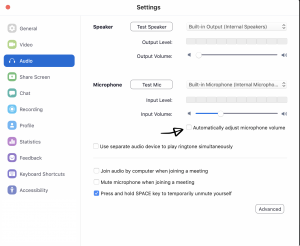

Comments
Sarah Broomell
Greetings from Massachusetts. I appreciate all these settings as I also piano teach via Zoom. My son and I are taking guitar lessons via Zoom. It’s going great except our wonderful teacher draws on a blank whiteboard the chord shapes and tablature. I’m wondering if you have used a template on which you can write on the whiteboard. I expect you have and I’m not finding these directions anywhere. Thank you so much and I appreciate your help
Sergio
Hi Sarah, I don’t have a template for the whiteboard but I do use a website which I screenshare that has an interactive fretboard. Its called Guitar Scientist, here’s’ the link: https://www.guitarscientist.com/generator/